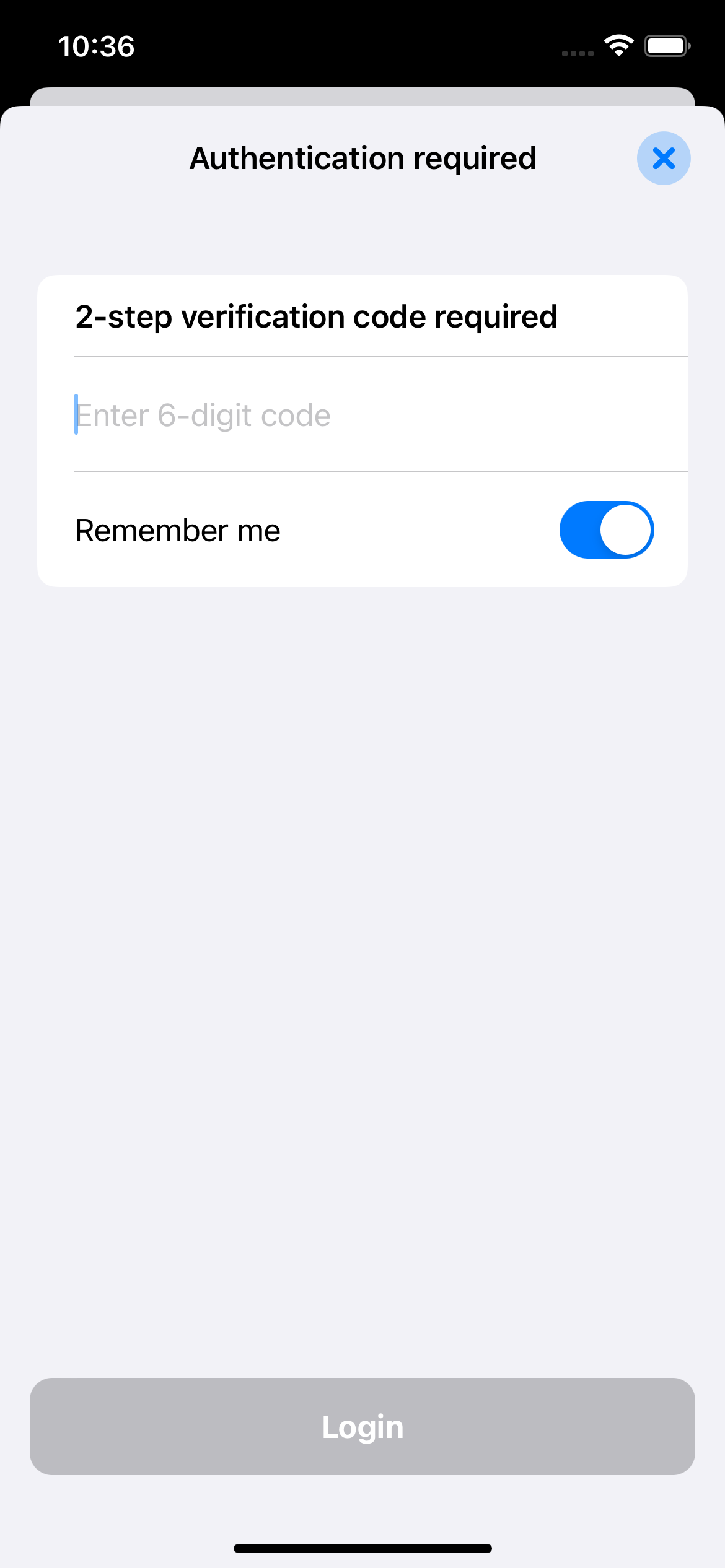There are some rules to follow when connecting by using QuickConnect:
- Use plain Quick Connect ID not the full address (eg. use DemoServer instead of https://DemoServer.quickconnect.to).
- Try to log in by using QuickConnect with HTTPS checked (or unchecked).
If it still does not work please contact me and I will take a look.